Images and figures#
MyST Markdown can be used to include images and figures in your documents as well as referencing those images easily throughout your project.
1. Inline images#
The standard Markdown syntax for images is:

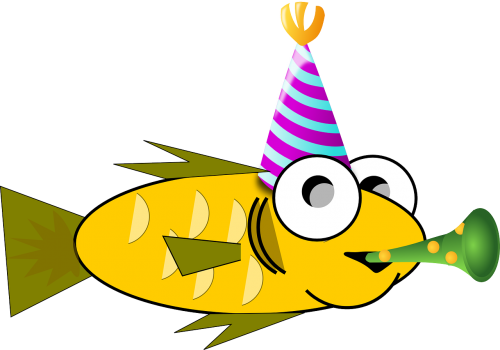
This will create an inline image, which is displayed in the flow of the text.
The attrs_inline extension can be used to add attributes to an inline image:
The html_image extension can also be used, to allow MyST to parse HTML image tags:
2. Block level images#
To create a block image, use the image directive:
The following options are recognized:
Image options
alt: textAlternate text: a short description of the image, displayed by applications that cannot display images, or spoken by applications for visually impaired users.
height: lengthThe desired height of the image. Used to reserve space or scale the image vertically. When the “scale” option is also specified, they are combined. For example, a height of 200px and a scale of 50 is equivalent to a height of 100px with no scale.
width: length or percentage of the current line widthThe width of the image. Used to reserve space or scale the image horizontally. As with “height” above, when the “scale” option is also specified, they are combined.
scale: integer percentage (the “%” symbol is optional)The uniform scaling factor of the image. The default is “100 %”, i.e. no scaling.
align: “top”, “middle”, “bottom”, “left”, “center”, or “right”The values “top”, “middle”, and “bottom” control an image’s vertical alignment
The values “left”, “center”, and “right” control an image’s horizontal alignment, allowing the image to float and have the text flow around it.
target: text (URI or reference name)Makes the image into a hyperlink reference (“clickable”).
classA space-separated list of CSS classes to add to the image.
nameA reference target for the admonition (see cross-referencing).
3. Figures (images with captions)#
To create a figure, use the figure directive:
```{figure} img/fun-fish.png
:scale: 50 %
:alt: map to buried treasure
This is the caption of the figure (a simple paragraph).
The legend consists of all elements after the caption. In this
case, the legend consists of this paragraph and the following
table:
| Symbol | Meaning |
| ------ | ------- |
| :fish: | fishy |
```
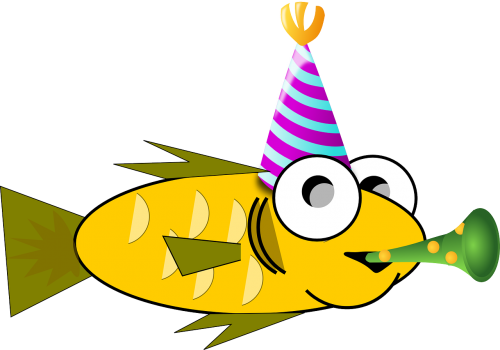
This is the caption of the figure (a simple paragraph).#
The legend consists of all elements after the caption. In this case, the legend consists of this paragraph and the following table:
Symbol |
Meaning |
|---|---|
:fish: |
fishy |
The “figure” directive supports all of the options of the “image” directive, as well as the following:
Figure options
- figwidth : “image”, length or percentage of current line width
The width of the figure. If the value is “image”, the width of the image is used. Otherwise, the value is interpreted as a length or percentage of the current line width.
- figclass : text
A space-separated list of CSS classes to add to the figure (
classare added to the image).
See also
See the Markdown Figures section for information on how to create figures that use native Markdown images.
:::{figure-md}
{width=200px}
This is a caption in __*Markdown*__
:::
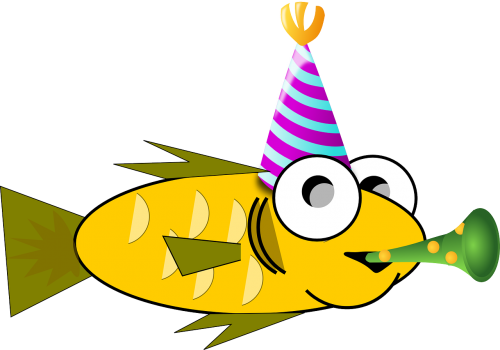
This is a caption in Markdown#
4. Figures with multiple images#
See the sphinx-subfigure extension for a way to create figures with multiple images.